Adobe Lightroom Classic is a superb tool for photographers. It is an all in one solution for organising your photos, processing them and for presenting them – either as a slideshow or as printed pieces. However there are times when you may still want to work that little piece of Photoshop magic on your image or parts of your image. This short tutorial is about how to jump from Lightroom to Photoshop and then back again. They are tightly integrated so the good news is, it’s really easy.
Setting Preferences In Lightroom First
1. Let’s say that you are already in Lightroom and have made the changes that you want and now you want to jump into Photoshop. First set up the editor preferences – you only need to do this once. Choose Lightroom > Preferences (Mac) or Edit > Preferences (Windows) and then click on the External Editing tab.
If you have either Photoshop or Photoshop Elements installed on your computer, Lightroom will automatically detect that and set Photoshop as your default external editor (see highlighted red circle above), but you can also specify some options for how the files are sent over to Photoshop.
The top of the dialog box shows options for choosing the file format of photos sent to Photoshop – either TIFF or PSD. Choosing TIFF also lets you pick a compression method (None or ZIP) which means that your image file size won’t be so big (if you pick ZIP).
The options for colour space are ProPhoto RGB, sRGB and Adobe RGB(1998). If you’re using RAW images, then ProPhoto RGB is the best option and recommended by Adobe. If your camera is set to shoot JPEG or TIFF, however, you will need to choose one of the other two colour spaces because the camera is embedding one of those profiles in your camera. (Take a look in the camera manual to see which one).
2. Click the red circle in the top left corner of the preference box (Mac) or Click OK (Windows) to close preferences.
Once you’ve set your preferences up for external editing, you don’t need to do it again.
Getting Your Image From Lightroom Into Photoshop
3. Choose Photo > Edit in Adobe Photoshop CC (or whichever version of Photoshop you have), or use the keyboard shortcut Command-E (Mac) or Ctrl+E (Windows).
Or
Right-click on your image in Lightroom and choose Edit In > Edit In Adobe Photoshop CC.
If your photograph is a Raw file, your image now opens in Photoshop CC and you can edit it.
If your photograph is a JPEG, the following dialog box will appear:
Choose Edit a Copy with Lightroom Adjustments, then click Edit.
Getting From Photoshop Back To Lightroom
4. Now let’s say you’ve made your changes in Photoshop and you want to get back to Lightroom with your newly improved picture. In my example below, I’ve added a piece of text.
Now here is the important part!
Choose File > Save.
DO NOT choose Save As.
If you change the name of the file it won’t pick up the changes in Lightroom and your workflow is broken.
Go back into Lightroom and you will see your changed file and the original file in your Lightroom Library.
And that’s it!
I hope you found this Lightroom and Photoshop tutorial useful. I would be really grateful if you would share it. Thank you! 🙂
Get A Free Printable Photoshop Toolbar Cheatsheet
Subscribe now to get a free printable poster showing all of the Photoshop tools and their keyboard shortcut.
Hello!
My name is Jennifer Farley. I’m an illustrator, designer, author and design teacher based in Ireland. I’ve been teaching and working in the design field for over 15 years and I help people learn Adobe Photoshop, Lightroom, Illustrator and Graphic Design.
Photoshop Bootcamp is a growing collection of my Photoshop tutorials and lessons I’ve written for my students.



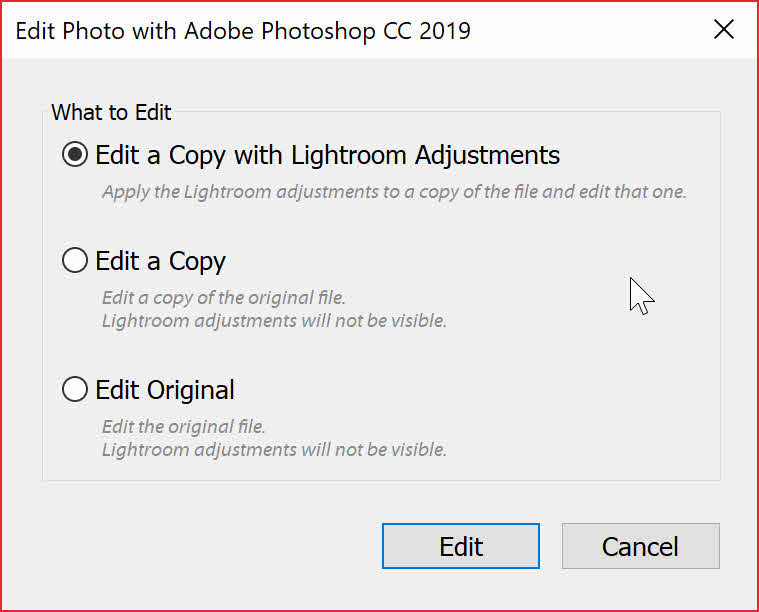
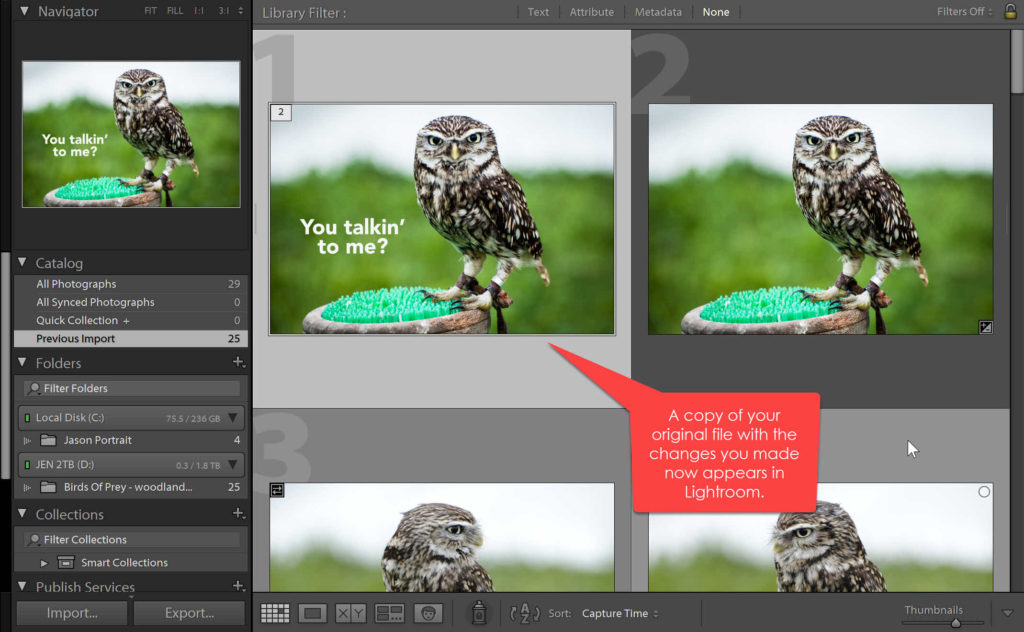
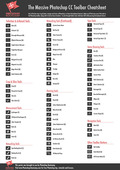

“Edit Photo in Photoshop” dialogue box has gone missing in LR 5. Image goes directly to PS with no available option to save LR editing.