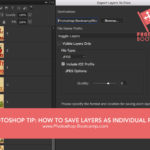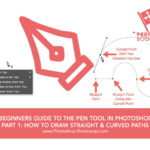Photoshop Font Preview Size
Here’s a quick Photoshop tip for when you are working with Type. If you find that you can’t see the font preview very well in the Font drop-down menu, you can adjust the preview size.
Go to Type > Font Preview Size.
From that menu, you can choose from No Preview (not a good idea), Small, Medium, Large, Extra Large and Huge, (which is HUUUUGGE).
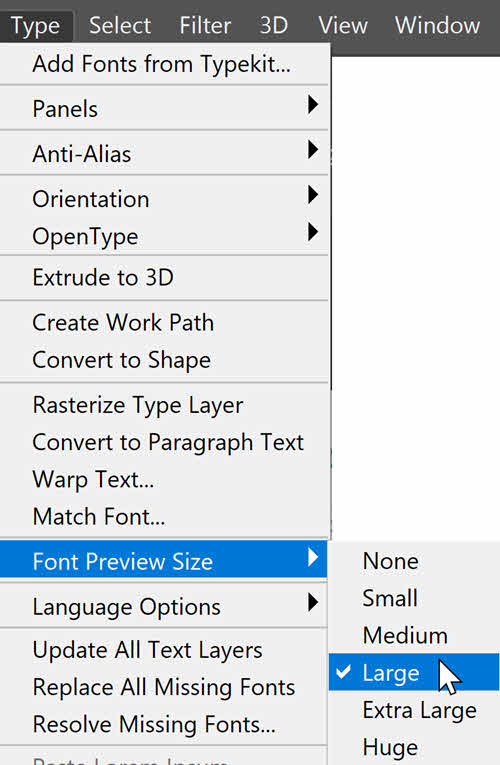
Check out the difference below to see how well you can see the font sample preview.
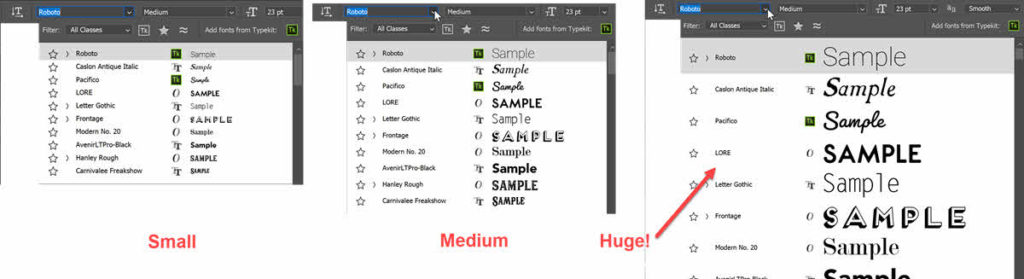
Please share this Photoshop quick tip!