Physical Address
304 North Cardinal St.
Dorchester Center, MA 02124
Physical Address
304 North Cardinal St.
Dorchester Center, MA 02124
Welcome friend, to the Photoshop For Beginners Learning Hub. This is a series of beginner guides and tutorials to help you learn Adobe Photoshop.
You can download a Free Photoshop trial from Adobe here.
This is the best place to start if you’re a complete Photoshop beginner.
Quick Guide To The Photoshop Workspace
How To Open Files In Photoshop
How To Create New Files In Photoshop
How To Use Tools In Photoshop
How To Zoom And Pan In Photoshop
How To Customise Your Workspace In Photoshop
BONUS: Free Photoshop Toolbar Cheatsheet Poster
A selection lets us isolate part of an image. Once a selection is made, only that part of the image will be affected when we edit it. Photoshop provides several tools and functions to make it easy to make selections. I’ll show you step by step how to use the tools to make selections.
Find out more about Photoshop’s selection tools here.

There are a few ways we can crop photos and images in Photoshop. Cropping lets us hide or delete parts of the image. This is a good way to create a focus in a photo. You can also increase the size of your canvas easily with the crop tool.
Learn more about cropping, straightening and resizing in Photoshop.
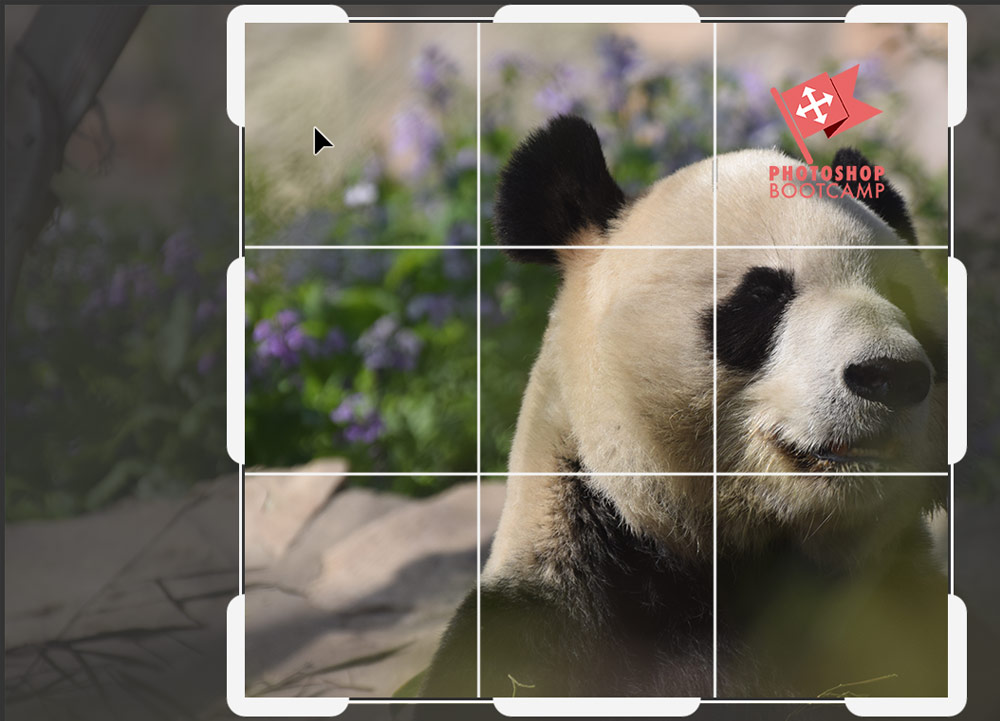
Layers are the bread and butter of Photoshop. They are absolutely essential when creating new compositions, illustrations and designs.
Follow this practical step by step beginners guide to using Layers in Photoshop. You’ll learn:
Once you understand and can use Layers, the next logical step is to learn how to use Layer Masks. They allow us to combine images seamlessly and hide parts of images without actually deleting any pixels.
Read more about Layer Masks here.

Photoshop’s Type tools have been improving with every version. I’ll show you how to get started with adding text to your images, how to use the Type tools efficiently, and how to create some cool type effects.
How To Put An Image Inside Text In Photoshop Using A Clipping Mask
