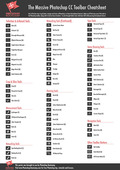Have you wondered why the Photoshop interface or workspace looks dark in some online screenshots and light in others? Want to know how you can change the interface colour?
It’s really easy to change and can be done using Photoshop keyboard shortcuts or by using the Photoshop Preferences.
Changing Photoshop interface colour with keyboard shortcuts
Press Ctrl + Shift + F1 (Windows) or Cmd + Shift + F1 (Mac) to make the interface darker.
Press Ctrl + Shift + F2 (Windows) or Cmd + Shift + F2 (Mac) to make the interface lighter.
Changing interface colour using Photoshop Preferences
Straight out of the box, the background in Photoshop is dark, but you can change it to very dark, mid grey or very light grey. To change the interface choose Edit > Preferences > Interface (Windows) or Photoshop CC > Preferences > Interface (Mac).
Once inside the preferences, click on the colour theme you want. Then click OK.
You can see the effect of changing the colour theme on the interface below.
And that’s it! Hope you found it useful. Please share.
Get A Free Printable Photoshop Toolbar Cheatsheet
Subscribe now to get a free printable poster showing all of the Photoshop tools and their keyboard shortcut.
Hello!
My name is Jennifer Farley. I’m an illustrator, designer, author and design teacher based in Ireland. I’ve been teaching and working in the design field for over 15 years and I help people learn Adobe Photoshop, Lightroom, Illustrator and Graphic Design.
Photoshop Bootcamp is a growing collection of my Photoshop tutorials and lessons I’ve written for my students.