Last Updated on July 3, 2018
A question that comes up quite frequently in my Photoshop classes is “What’s wrong with my color picker? I’m not getting the usual palette of colors.” Or words to that effect. By default the Photoshop color picker looks like this:
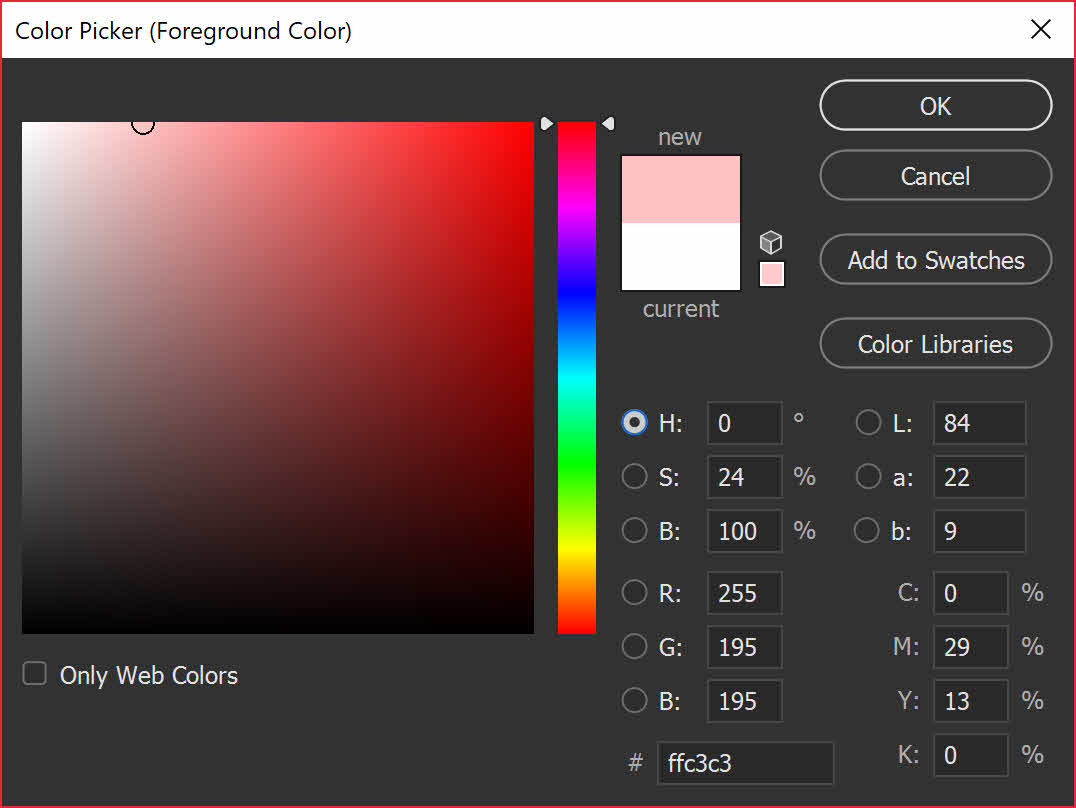
However, you may find that one day, out of the blue, your color picker looks like this:

Or like this:
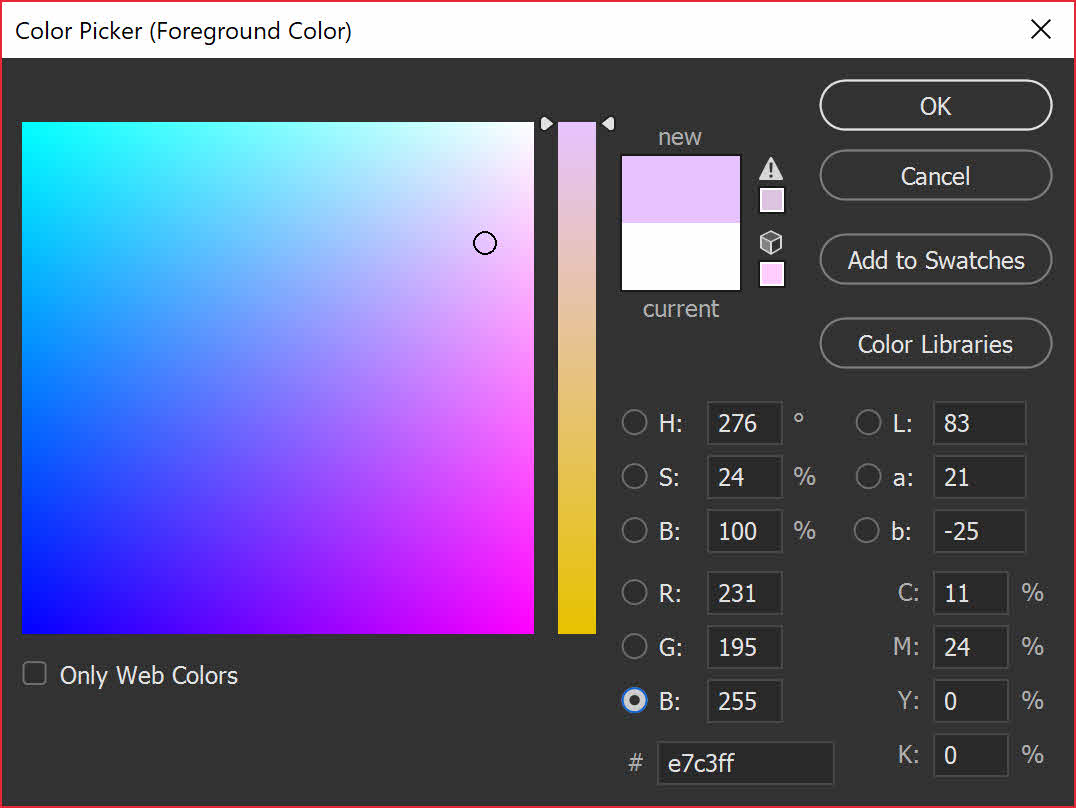
There is an easy fix. Inside the color picker, try clicking on the radio buttons H, S, B, R, G, B and you’ll see how the colour picker changes.
To get back to the default Photoshop color picker, simply click on H (which stands for Hue) you’ll find yourself with the old familiar picker.
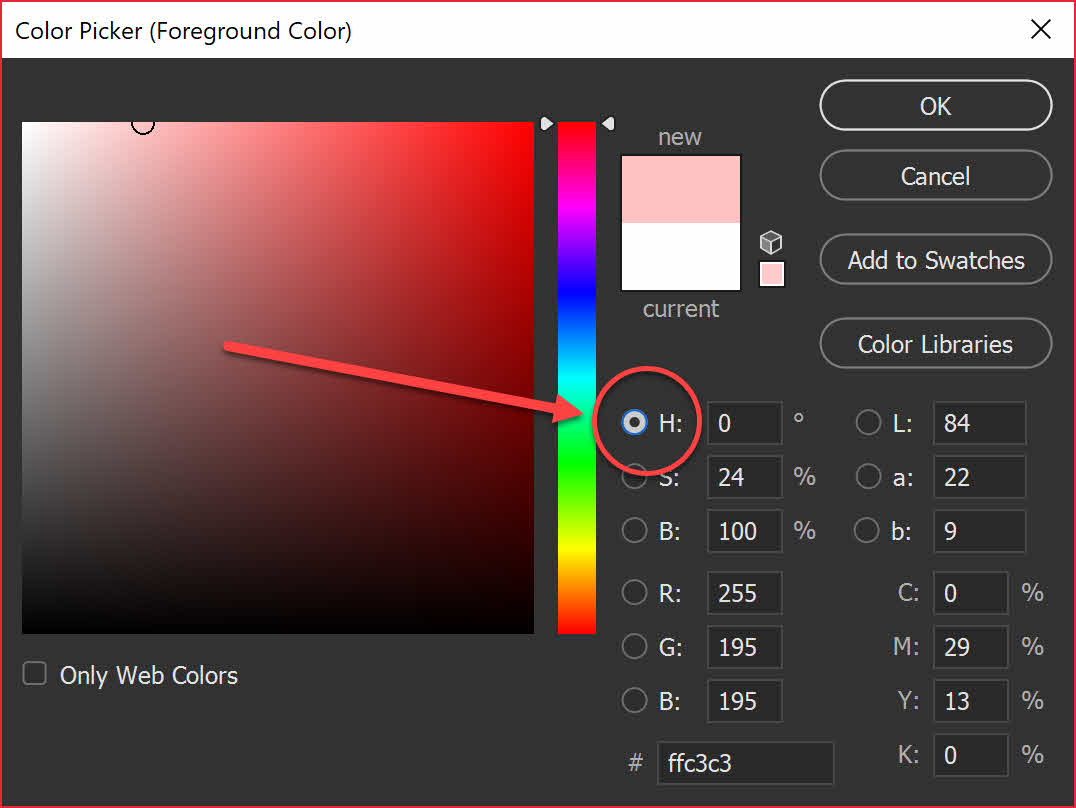
Please share if you found this tip useful. Thank you!

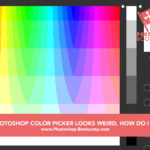
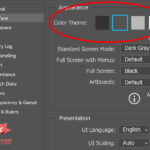

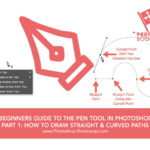
Thank you so much! Such an easy fix–and I was all over the place after the last “update” to make it familiar again!
You are most welcome!
Thank you so much!
Thank you!!! I’ve been trying to fix this for days… and solution turns out to be so simple!
Thank you so much for all the detailed explanantion
You are very welcome!
Thank you!
Thank you so much for this — I somehow changed to the weird picker, and it has driven me crazy for weeks now! Who knew it was so simple — I’m glad YOU did 🙂
Great! Thank you so much. Greetings.
Thanks
Ahhh! Bless you! I was struggling with this!!
Many Thanks, saved a lot of time, had no idea on how to get back to the default setting.
Thanks Andy, glad it helped.
Oh Jennifer, I can’t tell you how much I appreciate this tip! Photoshop updated itself this morning and I was greeted with the Luminance Colour Picker that doesn’t let you pick pure black and white. I thought this was a “new and improved” change they’ve smuggled in, I’m so glad it was an easy fix. Thank you for sharing 🙏
You are most welcome Jay!