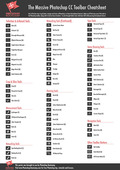The New Document Dialog
If you’ve updated Photoshop to CC from an older version, you will have noticed a fairly big change in the New Document dialog box. (You can learn how to create new Photoshop documents with the new Start Screen here).
Some long-time Photoshop users are finding the new New Document dialog box to be a bit clunky. If you would prefer to get back to the streamlined “old school” version, which Adobe now calls the “legacy” New Document dialog, here’s how you do it:
1- On the mac, choose Photoshop CC > Preferences > General (shortcut is Cmd + K). On the pc, choose Edit > Preferences > General (shortcut is Ctrl + K)
2 - Click in the checkbox beside Use Legacy “New Document” Interface to enable it.
3 - Click OK to close the Preferences dialog box and next time you create a new document, you’ll see the more familiar legacy New Document dialog box.
4 - If you decide at a later time that you would like the new New document dialog back again, just go back into the same option in Preferences and uncheck it.
Hope you find that useful 🙂
Get A Free Printable Photoshop Toolbar Cheatsheet
Subscribe now to get a free printable poster showing all of the Photoshop tools and their keyboard shortcut.
Hello!
My name is Jennifer Farley. I’m an illustrator, designer, author and design teacher based in Ireland. I’ve been teaching and working in the design field for over 15 years and I help people learn Adobe Photoshop, Lightroom, Illustrator and Graphic Design.
Photoshop Bootcamp is a growing collection of my Photoshop tutorials and lessons I’ve written for my students.