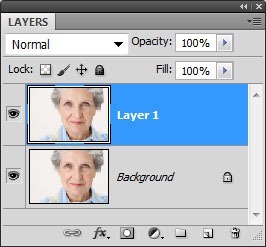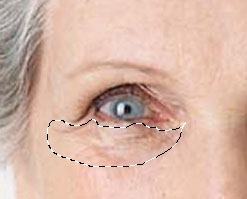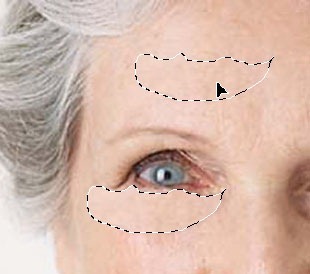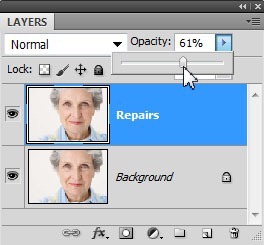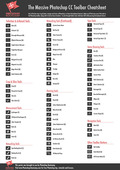The Clone tool tends to be the “go to” tool when people first start to learn about retouching in Photoshop. Two other tools which are often overlooked are the Healing Brush and the Patch tools. In this step by step Photoshop lesson, I’ll show you how to use both of these tools, which work a little bit like magic, to remove wrinkles while keeping the appearance natural looking.
We’re going to remove some wrinkles from an older lady’s face. To ensure that we get a realistic result we’ll firstly duplicate the background layer and carry out all changes on this duplicate layer. On completion of retouching, we’ll use the two layers together to get a more natural look.
Retouching on a separate layer
One way to protect your original image is to do your retouching work on a duplicate layer of the original image. Then, you can retouch the duplicate layer without harming your original. When you finish retouching, you can blend the two layers. This technique usually enhances the results, making your retouching work look more natural and realistic.
The Healing Brush tool works by taking sample pixels from an image to let you correct imperfections. The amazing thing about the Healing Brush is that it attempts to match the lighting, shading, texture and transparency of the sampled pixels to the pixels being healed. It results in a very natural-looking image.
1. Open up the image that you want to retouch. I’m working on a portrait photograph of an older lady.
2. In the Layers palette, click on the Background layer and then press Ctrl+J /Cmd + J to create a duplicate layer. Double-click the new layer (called Layer 1), and rename it Repairs and press Enter (Windows) or Return (Mac OS). Leave this new layer selected (highlighted in blue).
4. In the toolbox, select the Healing Brush tool.
The Healing Brush will be hidden under the Spot Healing Brush tool.
5. On the tool options bar, open the Brush pop-up palette and set the brush diameter to a suitable size – you need it to be big enough to cover wrinkle lines – I chose 12 pixels. Close the palette and select the Aligned check box. Leave the other settings at their defaults ( Normal selected as the Mode option and Sampled selected for Source). Note: I have recently updated the screengrabs on this tutorial to CS5, but the options are almost identical on previous versions.
Notice the two wrinkles running horizontally across the man’s forehead. (Zoom in if necessary.)
6. Hold down Alt (Windows) or Option (Mac OS) and click a smooth area of the forehead, on the left side of the image, to set the sample point. Then, drag the Healing Brush tool over the lower of the two forehead wrinkles.
As you drag, you’ll notice that the painted pixels don’t exactly match the subject’s natural skin tones. When you release the mouse button, however, the colours correct themselves so that the wrinkle is covered and the skin looks quite natural.
7. Continue painting with the Healing Brush tool to remove the upper forehead wrinkle and the furrow line between the eyebrows.
Patching and softening
The Patch tool combines the selection behavior of the Lasso tool with the colour-blending properties of the Healing Brush tool. With the Patch tool, you can select an area that you want to use as the source (area to be fixed) or as the destination (area used to do the fixing). Once you’ve made your selection then you drag the Patch tool marquee to another part of the image. When you release the mouse button, the Patch tool completes the job. Make sure that the Retouch layer is selected in the Layers palette before you continue.
1. In the toolbox, select the Patch tool (
), hidden under the Healing Brush tool ().2. Drag a marquee around the wrinkles under the eye using the Patch tool.
Move the Patch tool inside the selected area and drag it to a smooth, similarly toned area on the forehead. Let go of the mouse key and voila! Wrinkles removed. It’s going to look a bit weird before you release the mouse but once you do, you should see a nice patch of smooth skin under her eyes. You’ll notice that the marquee stays active over the repaired area, ready to be dragged again, either to another area that needs patching (if the Destination option is selected) or to another sampling site (if the Source option is selected).
3. Continue to use the same technique to erase the wrinkles under the other eye.
4. Touch up other parts of the subject’s face with the Patch tool until most of the wrinkles are hidden, or at least softened.
It’s very important that cosmetic touchups on the human face look as natural as possible. To make sure that things are looking too smooth or plastic looking, we’re going to reduce the opacity on the repairs layer so that we can see a few of the wrinkles coming up from the bottom layer.
5. In the Layers palette, change the Opacity value of the Retouch layer to about 60%. Now, hints of the heaviest skin creases appear in the image – a bit more realism. The lady should have at least A FEW wrinkles!
6. Click the eye icon
in the layers panel to toggle the Repairs layer on and off. You should see a fairly large difference between the original image (on the left below) and the retouched one (on the right below).And there you have it. Now to apply this to myself in real life : ) Please share this post. Thank you!
Get A Free Printable Photoshop Toolbar Cheatsheet
Subscribe now to get a free printable poster showing all of the Photoshop tools and their keyboard shortcut.
Hello!
My name is Jennifer Farley. I’m an illustrator, designer, author and design teacher based in Ireland. I’ve been teaching and working in the design field for over 15 years and I help people learn Adobe Photoshop, Lightroom, Illustrator and Graphic Design.
Photoshop Bootcamp is a growing collection of my Photoshop tutorials and lessons I’ve written for my students.