A question that comes up quite frequently in my Photoshop classes is “What’s wrong with my color picker? I’m not getting the usual palette of colors.” Or words to that effect. By default the Photoshop color picker looks like this:
However, you may find that one day, out of the blue, your color picker looks like this:
Or like this:
There is an easy fix. Inside the color picker, try clicking on the radio buttons H, S, B, R, G, B and you’ll see how the colour picker changes.
To get back to the default Photoshop color picker, simply click on H (which stands for Hue) you’ll find yourself with the old familiar picker.
Please share if you found this tip useful. Thank you!
Get A Free Printable Photoshop Toolbar Cheatsheet
Subscribe now to get a free printable poster showing all of the Photoshop tools and their keyboard shortcut.
Hello!
My name is Jennifer Farley. I’m an illustrator, designer, author and design teacher based in Ireland. I’ve been teaching and working in the design field for over 15 years and I help people learn Adobe Photoshop, Lightroom, Illustrator and Graphic Design.
Photoshop Bootcamp is a growing collection of my Photoshop tutorials and lessons I’ve written for my students.

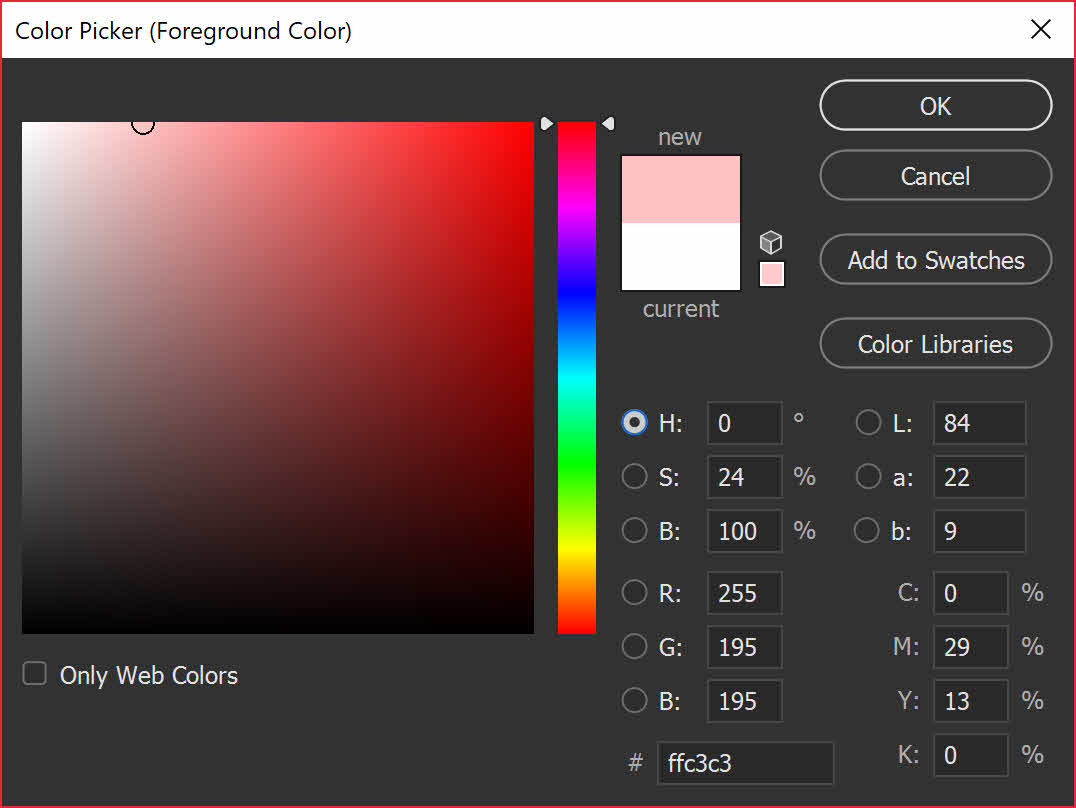

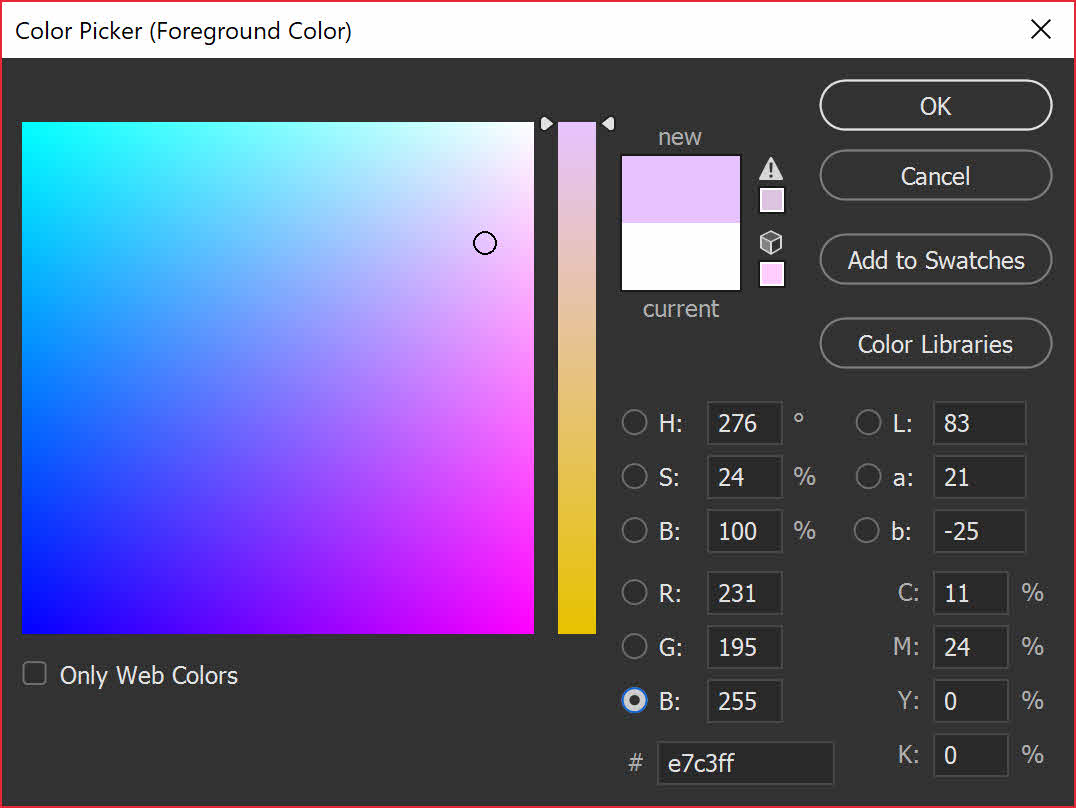
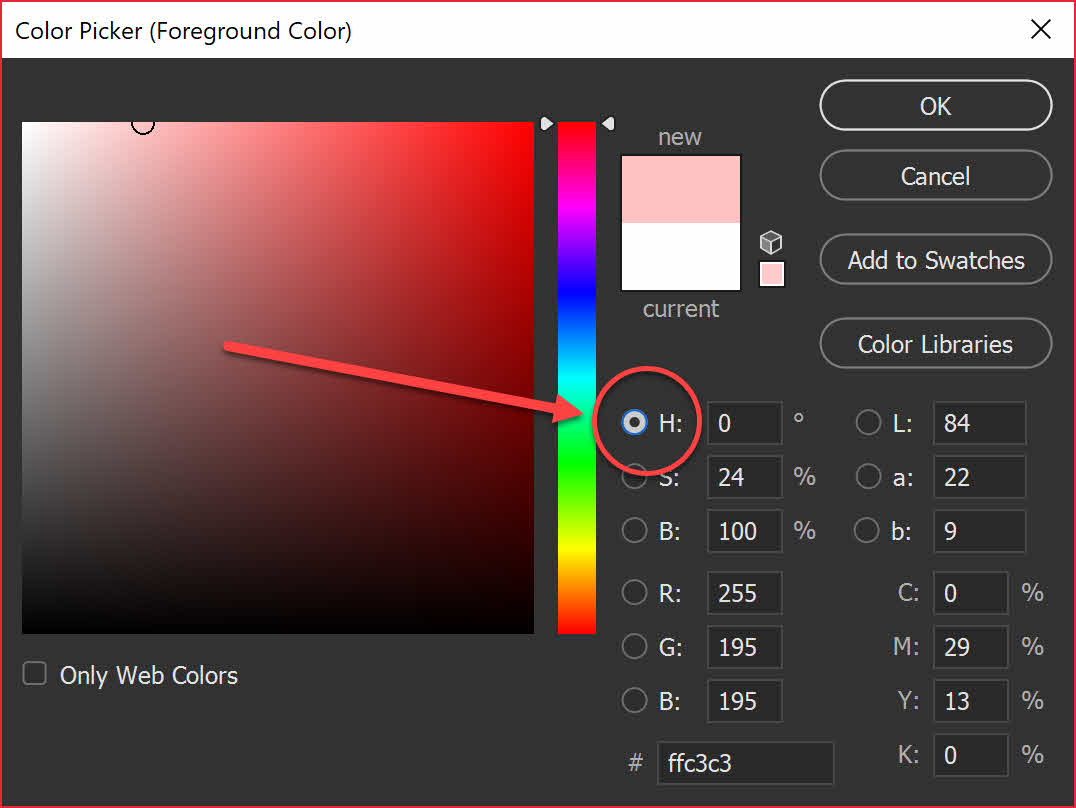
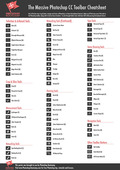


Thank you so much! Such an easy fix-and I was all over the place after the last “update” to make it familiar again!
You are most welcome!