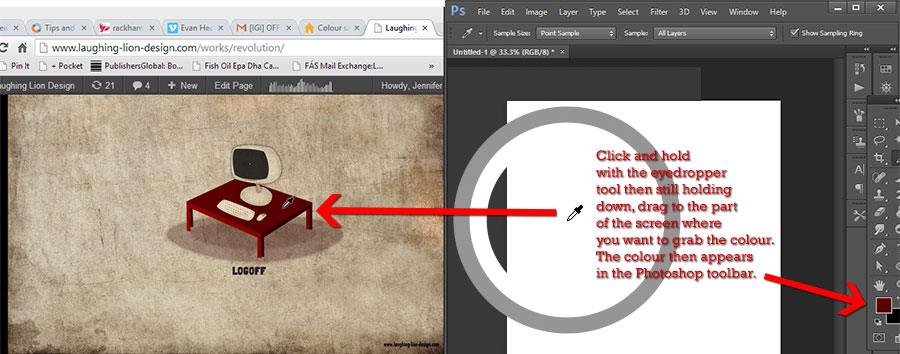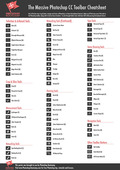The Eyedropper tool in Photoshop samples color to assign a new foreground or background color. You can sample from the active image which you have open in Photoshop or from any other part of the interface. But did you know that you can sample a colour outside the Photoshop application interface? Well my friends, you can!
If you want to grab a colour you’ve seen on a website or a book you’re reading on your computer, or in fact anything that’s displaying on your computer screen, you can do that with the eyedropper. This tip will save you time taking screengrabs and bringing them into Photoshop to find out colour values.
So here’s how to do it:
1. You’ll need to have a document open in Photoshop.
2. Arrange your windows so that Photoshop is not filling your whole screen. Have Photoshop on one side and the browser window or whatever you want to sample from, open on the other side of your screen. Something like this:
2. Select the eyedropper tool (shortcut I).
3. Click and hold down eyedropper on the Photoshop document then drag it outside of Photoshop to where you want to sample the colour. The eyedropper icon will appear the entire time you have the mouse button or pen held down.
4. As you drag the eyedropper around, the foreground colour in the Photoshop toolbar will change.
And that’s it! Easy and a big timesaver.
If you found this tip useful, I would be super grateful if you would share it. Thank you! 🙂
Get A Free Printable Photoshop Toolbar Cheatsheet
Subscribe now to get a free printable poster showing all of the Photoshop tools and their keyboard shortcut.
Hello!
My name is Jennifer Farley. I’m an illustrator, designer, author and design teacher based in Ireland. I’ve been teaching and working in the design field for over 15 years and I help people learn Adobe Photoshop, Lightroom, Illustrator and Graphic Design.
Photoshop Bootcamp is a growing collection of my Photoshop tutorials and lessons I’ve written for my students.