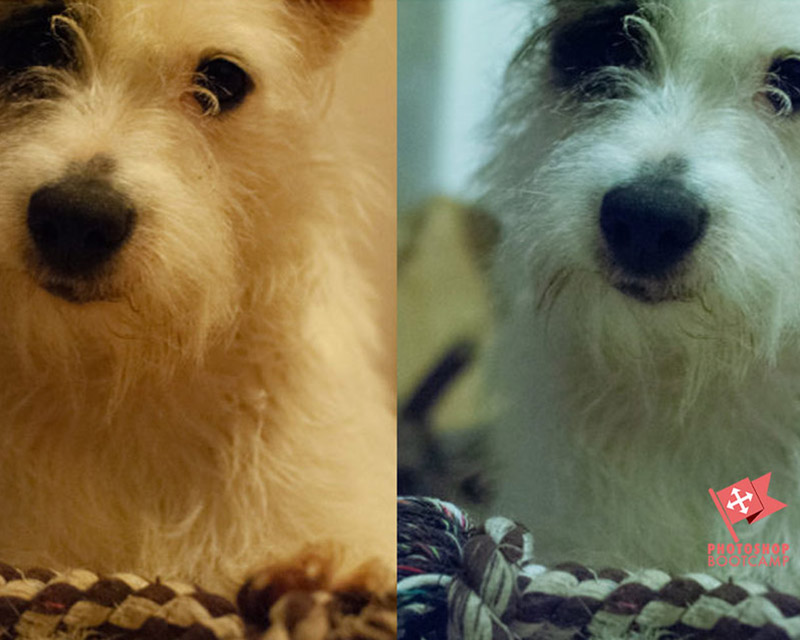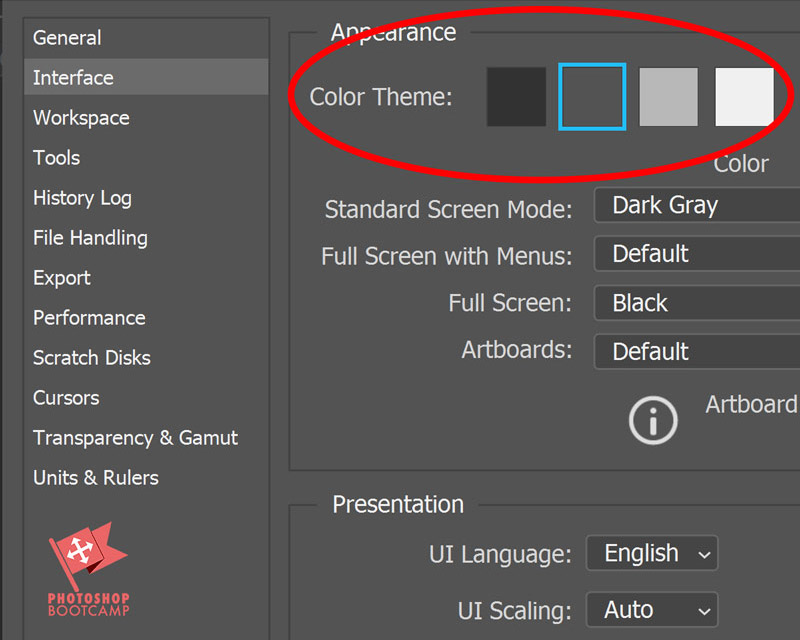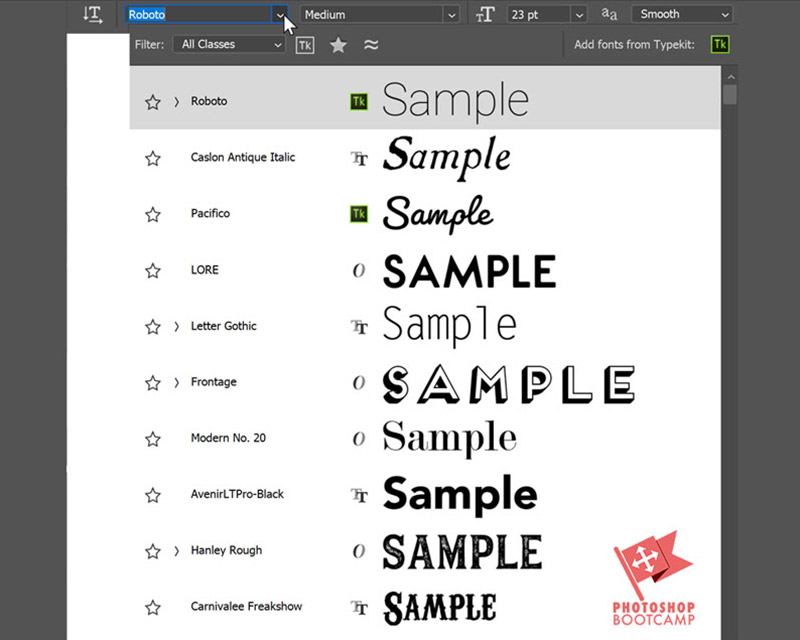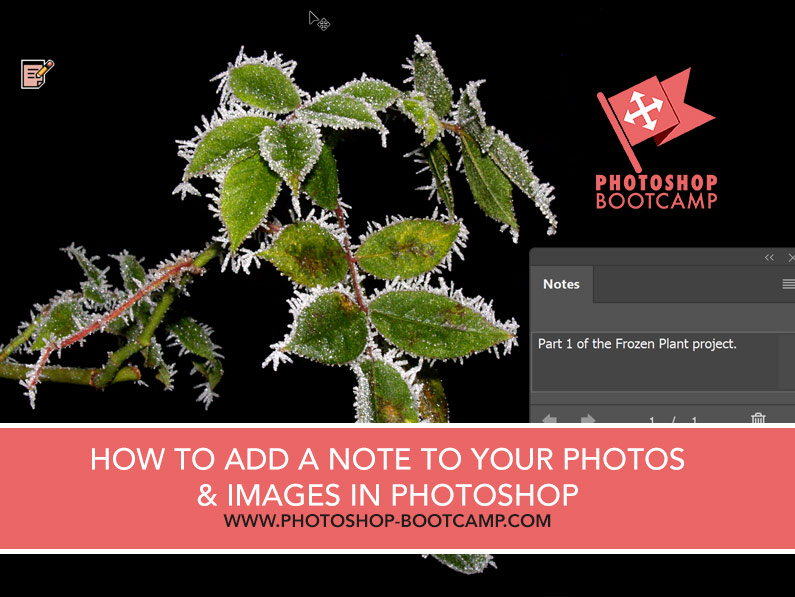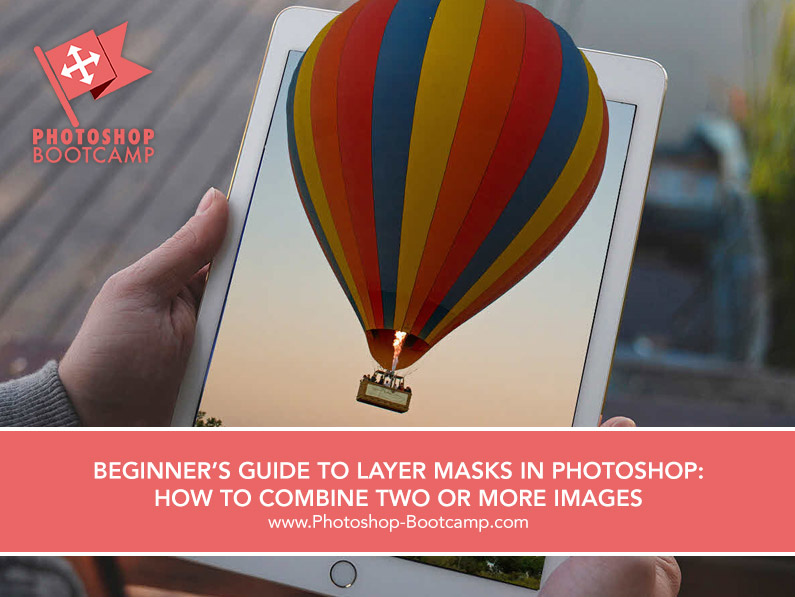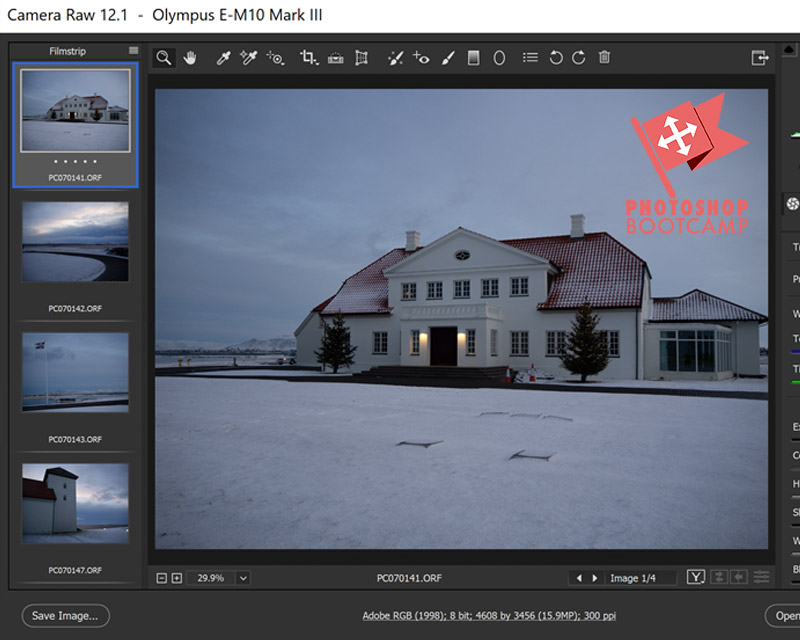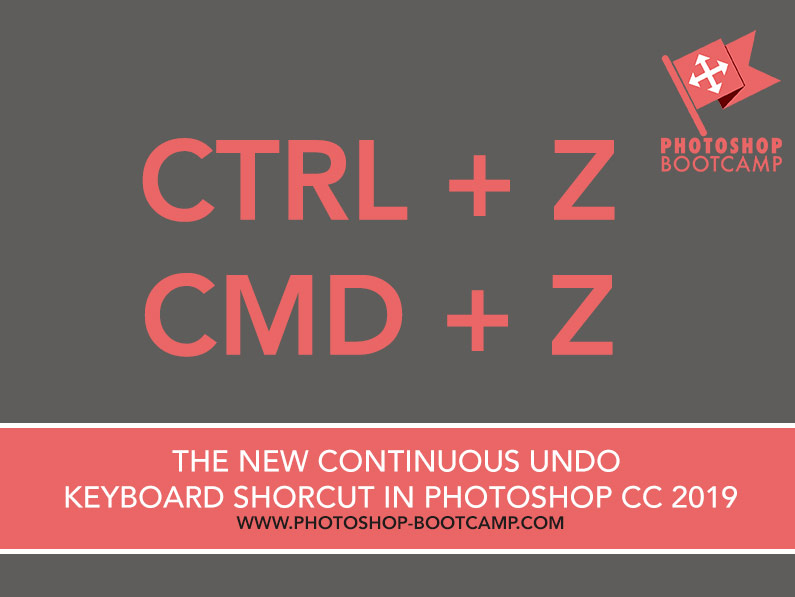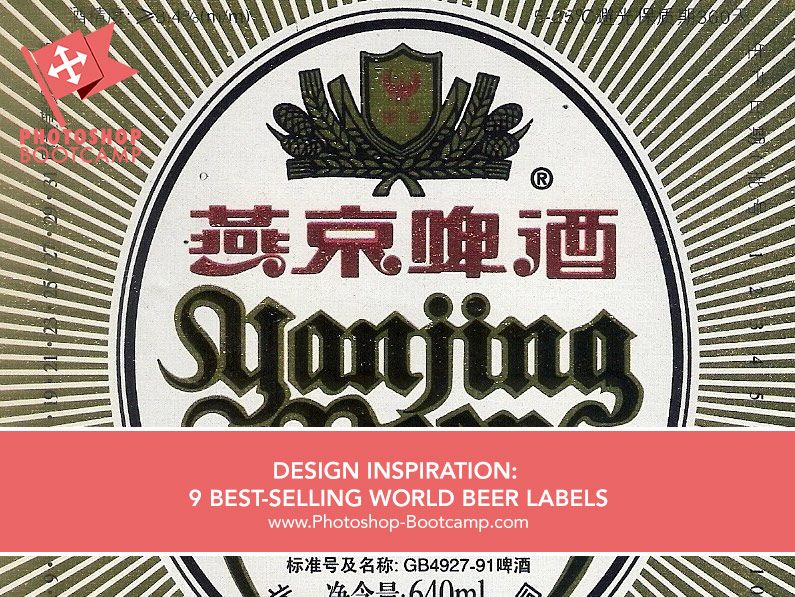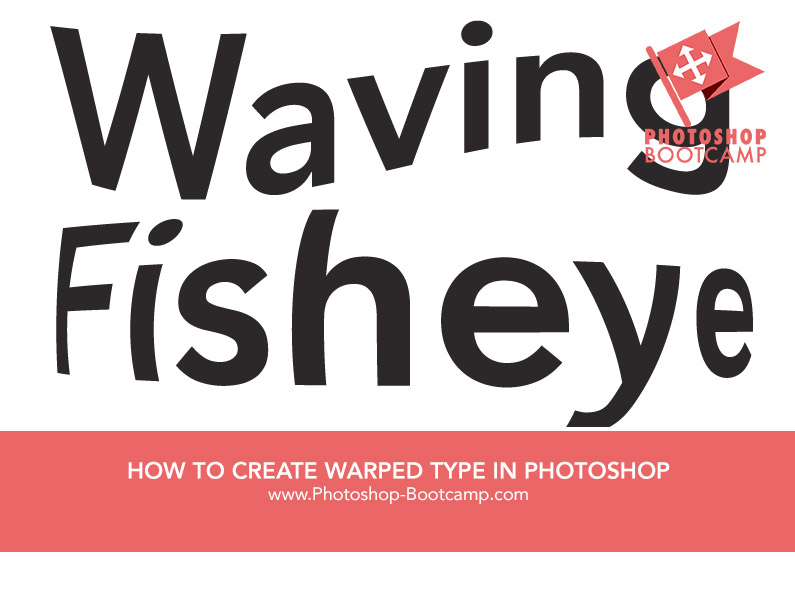Photoshop Bootcamp: Learn Photoshop
If you want to learn Photoshop, you’re in the right place.
Read free Photoshop tutorials and lessons from Jennifer Farley, designer and educator, with 15 years of experience teaching Adobe Photoshop.
Learn how to edit photographs and create new images and graphics in Photoshop with step by step tutorials.
Photoshop Guides & Tutorials For Beginners
Below you’ll find free step by step Photoshop tips, tutorials, and guides to help you learn Photoshop.
Photoshop Bootcamp Guide To The Workspace
If you’re a complete beginner, this is the best place to start. In this section, you’ll find tutorials on how to open files in Photoshop, how to create new files, how to use tools and panels, how to navigate - zoom and pan.
Learn more with this full guide to the Photoshop Workspace.

Beginners Guide To Making Selections In Photoshop
A selection lets us isolate part of an image. Once a selection is made, only that part of the image will be affected when we edit it. Photoshop provides several tools and functions to make it easy to make selections.
Find out more about Photoshop’s selection tools here.
Free Photoshop CC Toolbar Cheat Sheet
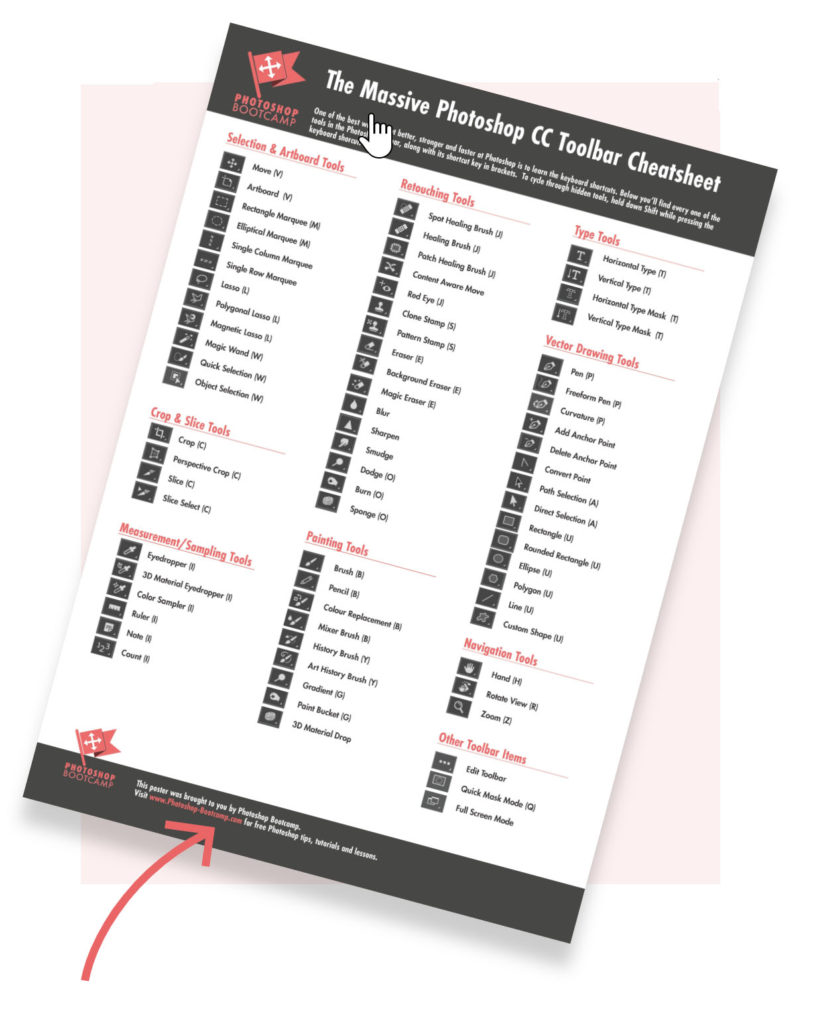
Join over 1500 Photoshop beginners and improvers who have signed up to the Photoshop Bootcamp newsletter. Get Photoshop tips and tutorials delivered right to your inbox.
Photoshop Bootcamp Guide To Transformations
In Photoshop, we can scale, rotate, skew, distort, apply perspective, or warp any object or layer that we select. We can also flip vertically and horizontally, repeat transformations and duplicate as we transform.
Read more about Photoshop transformations.
Guide To Cropping And Resizing In Photoshop
There’s a few ways we can crop photos and images in Photoshop. Cropping lets us hide or delete parts of the image. This is a good way to create a focus in a photo. You can also change the size of your images.
Learn more about cropping, straightening and resizing in Photoshop.
Beginners Guide To Layers In Photoshop
Layers are the bread and butter of Photoshop. They are absolutely essential when creating new compositions, illustrations and designs.
Follow along in a step by step guide to using Layers in Photoshop.
Photoshop Bootcamp Guide To Layer Masks
Once you understand and can use Layers, the next logical step is to learn how to use Layer Masks. They allow us to combine images seamlessly and hide parts of images without actually deleting any pixels.
Read more about Layer Masks here.
Basics of Repairing & Retouching
Photoshop is renowned for its retouching tools. In this guide, I’ll show you how to use retouching tools to heal, repair, clone, change colours and more.
Read the guide to retouching for beginners.
Guide To Photoshop Adjustment Layers
Adjustment layers in Photoshop allow us to make all kinds of tonal and colour adjustments to images, without actually damaging or changing the original pixels in the photo.
Check out this beginners guide to adjustment layers.
Beginners Guide To Adobe Camera Raw
Camera Raw is the photographer’s friend. It lets us make super quick edits to photographs. Those edits are completely reversible and changeable.
Read the Photoshop Beginners Guide To Camera Raw.

Photoshop Bootcamp Guide To Working With Type
Photoshop’s Type tools have been improving with every version. I’ll show you how to use them efficiently and how to create some really cool type effects.
Read the guide to Working With Type in Photoshop.
Recent Blog Posts
How To Fix A Color Cast With The White Balance Tool In Photoshop - Adobe Camera Raw
What Is A Colour Cast? And How Do We Fix It With Camera Raw? A color cast on a photograph is simply a tint of a particular colour. Photos with a blue color cast feel cold, while those with a yellow-y tint have a warm sometimes sickly feel. Generally, color casts are...
How To Import Photos Into Adobe Lightroom
How Do I Get My Pictures Into Adobe Lightroom? If you're just getting started with Adobe Lightroom Classic, you may be wondering how do I import photos and start editing? Whether it's with a phone, a point and shoot camera, or a DSLR camera, we are taking tons of...
8 Tips For Moving Around Images Quickly In Photoshop
The Magic Of Keyboard Shortcuts In Photoshop Keyboard shortcuts are undoubtedly the quickest way to speed up your workflow in Photoshop. If you are a Photoshop Beginner, it is well worth making a conscious effort to remember a few keyboard shortcuts. Initially you...
How Do I Change The Color Of The Photoshop Interface?
Have you wondered why the Photoshop interface or workspace looks dark in some online screenshots and light in others? Want to know how you can change the interface colour? It's really easy to change and can be done using Photoshop keyboard shortcuts or by using the...
Photoshop Quick Tip - Increase The Font Preview Size
Photoshop Font Preview Size Here's a quick Photoshop tip for when you are working with Type. If you find that you can't see the font preview very well in the Font drop-down menu, you can adjust the preview size. Go to Type > Font Preview Size. From that menu, you...
How To Add A Note To An Image In Photoshop
In this quick Photoshop tutorial, I'll show you how to add a note to an image in Photoshop. This is really handy if you want to add information about the image you're working on or add or review comments. The note appears as a small icon that looks like a traditional...
Photoshop Workspace - A Quick Tour
Photoshop Bootcamp Guide 1 Get To Know The Photoshop WorkspaceAnatomy of the Photoshop Workspace Photoshop is jam-packed with tools, panels, menus and options. It is no wonder then, many people feel overwhelmed when they are getting started. If you are new to the...
How To Retouch And Sharpen A Portrait Photo Using A Layer Mask
Photoshop Bootcamp Guide 6 Layer MasksThe ability to use Layer Masks in Photoshops allows you to combine images and create compositions in a non-destructive way. Masks let us hide and show parts of a layer and are an essential skill for anyone creating graphics or...
Beginner’s Guide To Layer Masks In Photoshop
Photoshop Bootcamp Guide 6 Layer MasksThe ability to use Layer Masks in Photoshops allows you to combine images and create compositions in a non-destructive way. Masks let us hide and show parts of a layer and are an essential skill for anyone creating graphics or...
How Do I Open More Than One File In Camera Raw Photoshop?
One of the great things about Camera Raw is that you can apply the same edits to multiple photos at the same time. You can edit Raw, JPEG or TIFF files, but how do we open multiple files in Camera Raw? Opening more than one file at a time in Camera Raw You can open...
More Photoshop & Design Articles
Beginner’s Guide To Layer Masks In Photoshop
Photoshop Bootcamp Guide 6 Layer MasksThe ability to use Layer Masks in Photoshops allows you to combine images and create compositions in a non-destructive way. Masks let us hide and show parts of a layer and are an essential skill for anyone creating graphics or...
How Do I Open More Than One File In Camera Raw Photoshop?
One of the great things about Camera Raw is that you can apply the same edits to multiple photos at the same time. You can edit Raw, JPEG or TIFF files, but how do we open multiple files in Camera Raw? Opening more than one file at a time in Camera Raw You can open...
Photoshop Layers - A Beginners Guide
Photoshop Bootcamp Guide Beginners Guide To Layers Layers are such an important and fundamental part of Photoshop that it’s essential you understand what they are and how to use them. Layers allow you to take control of your image editing, graphics and artwork...
I Have Two Versions Of Photoshop Installed. How Do I Remove One?
This is a problem I recently had myself when the latest version, Photoshop 2019 was installed on my mac. Up until now, every time I updated Photoshop with the Creative Cloud app, it automatically removed the old version of Photoshop before installing the new one. ...
The New UNDO shortcut in Photoshop CC 2019
If you've been using Photoshop for a while, you will probably be very familiar with the keyboard shortcut Cmd + Z / Ctrl + Z to Undo the last thing you did. If you pressed the same keyboard shortcut again, it would REDO the action. To undo continuously and step back...
Design Inspiration: 9 Best-Selling World Beer Labels
Design Inspiration: 9 Best-Selling World Beer Labels Have you ever bought a bottle of beer you haven’t tasted before, just because you like the look of the label? In today’s design inspiration post, we're looking at the design of beer labels of some of the top-selling...
How To Create Warped Text In Photoshop
It’s easy to add a bit of flair to your text using Photoshop's Create Warped Text command. Warping lets you distort type into a wide range of shapes, such as a flag, a wave or a fisheye. The warp style you select is applied to the type layer but you can come back and...
How To Remove A Person From A Photograph Using Content Aware Fill In Photoshop
When I show my class some retouching and repairing techniques, I usually get a couple of "oohs" and "ah"s when we look at the Content Aware Fill function in Photoshop. This is an extremely useful tool for photographers who want to quickly and easily remove something...
How To Put An Image Inside Text In Photoshop Using A Clipping Mask
In this Photoshop tutorial, we'll take a look at how to make an image appear inside a piece of text. This is a very popular effect and its created by using a clipping mask. We will use some text to mask (or hide) parts of the image, specifically the parts of the...
The Art Of The Superhero Logo - Four Clean, Simple, Bold Logos
Weekly Design Inspiration - Superhero Logos Each week we bring you a collection of inspirational and interesting work from the world of graphic design, photography, art and more. Inspiration can be found everywhere and we hope these articles combined with your...
How To Remove Wrinkles With The Healing Brush and Patch Tool in Photoshop
The Clone tool tends to be the "go to" tool when people first start to learn about retouching in Photoshop. Two other tools which are often overlooked are the Healing Brush and the Patch tools. In this step by step Photoshop lesson, I'll show you how to use both of...
How To Create A Dirty Halftone Effect In Photoshop
Halftone effects can bring a nice tactile effect to web graphics, and a worn old school look to printed work. I like to add extra texture to my own illustration work and I occasionally do this by adding a halftone effect. Here's how to create this effect in Photoshop...